Overview
OpenFunnel’s 2-way Salesforce integration helps RevOps to easily assign newly discovered, pain-rich accounts and new revenue insights within existing accounts to your BDRs/SDRs/AEs. See how RevOps uses OpenFunnel & Salesforce Meanwhile, BDRs/SDRs/AEs automatically receive deeper insights into their existing named accounts or broader geographic territories (see how OpenFunnel insights are better due to verticalized indexing). See how AEs/SDRs/BDRs uses OpenFunnel & SalesforceSetup Guide
A) Create OpenFunnel fields in Salesforce
You’ll need to create two custom fields for both the Account and Contact objects.Repeat the steps below for both objects.
- Go to an existing Account (or Contact when setting up for contacts).
- Click the gear icon in the top-right → Edit Object.
Field 1 – Signals
- Field Label:
OpenFunnel Signals - Field Name:
OpenFunnel_Signals - Type:
Text Area (Rich) - Length: Default (32,768) or higher
- Description: Signals captured by OpenFunnel and updated daily.
Field 2 – Latest Signal Date
- Field Label:
OpenFunnel Latest Signal Date - Field Name:
OpenFunnel_Latest_Signal_Date - Type:
Date - Description: Date of the latest signal added to this account or contact by OpenFunnel.
OpenFunnel to your picklist fields so accounts or contacts sourced by OpenFunnel can be tagged as OpenFunnel in the LeadSource and AccountSource fields.
B) Update Account & Contact layouts to display OpenFunnel fields
Again, repeat these steps for both Account and Contact objects.- Go to an existing Account (or Contact).
- Click the gear icon → Edit Page to open Lightning App Builder.
- In the sidebar, find Fields and drag the Field Section component into the Details section.
- Set:
- Number of Columns:
2 - Label Type: Custom
- Custom Label:
OpenFunnel Intelligence
- Number of Columns:
- In the Fields list, search for:
OpenFunnel SignalsOpenFunnel Latest Signal Date
- Drag each field into the two columns you just created.
- Click Activate and Save.
B) Update Account & Contact layouts to display OpenFunnel fields
Again, repeat these steps for both Account and Contact objects.- Go to an existing Account (or Contact).
- Click the gear icon → Edit Page to open Lightning App Builder.
- In the sidebar, find Fields and drag the Field Section component into the Details section.
- Set:
- Number of Columns:
2 - Label Type: Custom
- Custom Label:
OpenFunnel Intelligence
- Number of Columns:
- In the Fields list, search for:
OpenFunnel SignalsOpenFunnel Latest Signal Date
- Drag each field into the two columns you just created.
- Click Activate and Save.
C) Update Account & Contact layouts to display OpenFunnel fields
Again, repeat these steps for both Account and Contact objects.- Go to an existing Account (or Contact).
- Click the gear icon → Edit Page to open Lightning App Builder.
- In the sidebar, find Fields and drag the Field Section component into the Details section.
- Set:
- Number of Columns:
2 - Label Type: Custom
- Custom Label:
OpenFunnel Intelligence
- Number of Columns:
- In the Fields list, search for:
OpenFunnel SignalsOpenFunnel Latest Signal Date
- Drag each field into the two columns you just created.
- Click Activate and Save.
D) Mapping OpenFunnel fields to CRM Fields
Setup mapping from OpenFunnel to your Salesforce incase you want to pipe any OpenFunnel fields to existing fields in your CRM else the default mapping would be this Contact (Default Mapping)
- LinkedIn URL of contact: Description
- OpenFunnel Signals field name: OpenFunnel_Signals__c
- Latest Signal Date field name: OpenFunnel_Latest_Signal_Date__c
- OpenFunnel Signals field name: OpenFunnel_Signals__c
- Latest Signal Date field name: OpenFunnel_Latest_Signal_Date__c
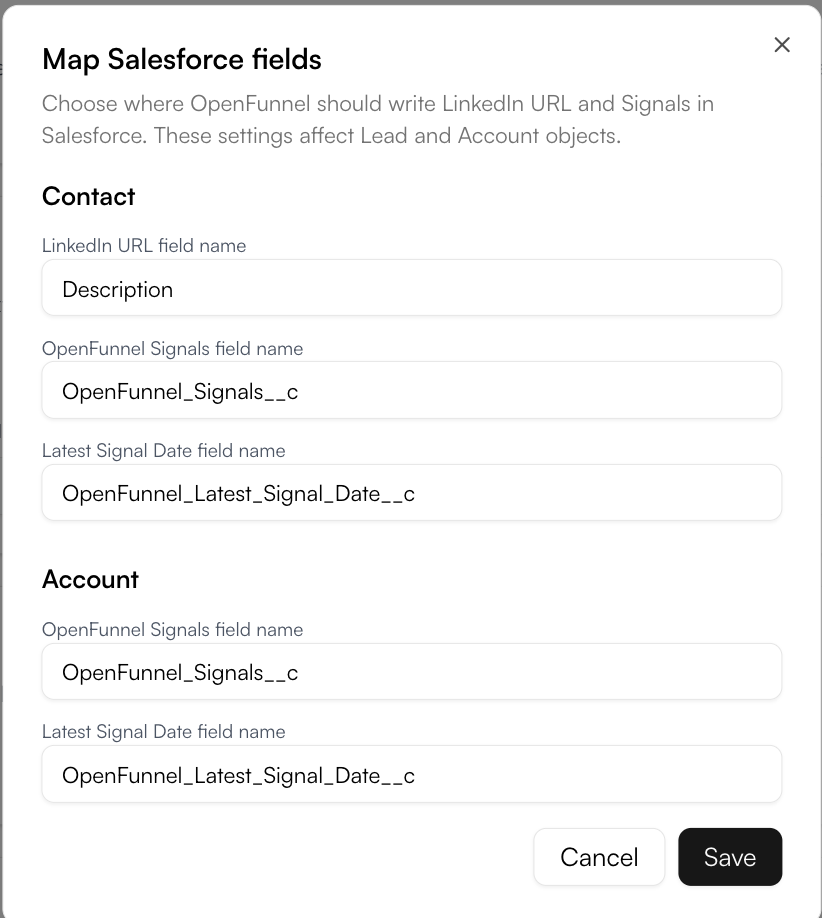
Result
Once complete:- Your Salesforce records will display OpenFunnel signals inline.
- Every account/contact will show the latest signal date.
- OpenFunnel will instantly detect if an account or people already exists in your CRM, keeping data fresh and avoiding duplicate effort!